Back in 2015, I set out to make my own fine art quality prints from home. It was a bit of a learning curve, but I still make and sell my own prints today! In fact, I’m even using the same printer I first purchased, but I’m looking to upgrade for a larger size soon.
Today I thought it would be fun to share with you the basics steps of making your own prints. No, you don’t have to make your own prints from home and can instead order from a site like Giclee Today – my go to for larger prints. But if you want to take things into your own hands, here are the basic steps!
At the end of this post I’m sharing with you a link to my friend Laurie Anne Gonzales’s Art to Print course. This is an *amazing* course I have personally taken and I think you would love, especially if you want to take it up a notch with your art print game or learn every step of the process in detail from the beginning.
Note: this post contains affiliates links, only to things I personally have used, tried, and loved!
Let’s get started!
Step 1: Get a high quality image of your artwork.
The first step is to either scan or photograph your artwork. This is the exact scanner I use.
When scanning, most scanner beds fit up to letter size (8.5×11″) paper. But, you can scan larger artwork in parts and use the Photomerge feature in Photoshop to automatically piece the image together for you. It works like a charm! You can find that under File > Automate > Photomerge (see below).

Sometimes for artwork on paper that is either 11×14″ or 16×20″, I’ll bring instead to a local printer who scans the image for me for $20 each. It can be a big time saver with lots of pieces!
I always scan my artwork at 600dpi (sometimes higher) in case I want to make larger art prints than the original size. You can find this in your scanner settings.
For artwork larger than 16×20″, or artwork on something thick like wood panel or canvas, I will bring it to get professionally photographed. It typically costs about $50 per painting. You can find local photographers who do this, local printing companies, OR you can actually do this yourself (something taught in the Art to Print course! More details below).
Step 2: Color correct your artwork.

Your scan or photograph won’t give you perfect matching colors right away. I always tweak my images in Photoshop. I play around with different tools.
My go to tools for tweaking are Levels, Hue/Saturation, and Selective Color.
When you are printing your art prints, you also want to make sure you have the correct Color Profile set up for the paper you’re printing on. You can grab the correct color profiles from the paper manufacturer’s websites and add them into Photoshop.
Step 3: Get your printer and paper set up.
If you’re outsourcing your printing, you can stop here and simply export your files in the right format for an online or local printing company.
But if you’re making your prints from home (hello, higher profit margins!), you’ll want to invest in a printer. Right now, I use the Canon Pixma Pro-10. Note: I got that printer for about $300 in 2015 and it looks more expensive now and hard to find. There are likely newer printers to consider!
Another printer I am thinking of upgrading to is the Epson SureColor P7000, so that I can make larger prints.
Remember, if you want to make fine art quality giclée prints, you’ll need a printer with archival ink. That’s what makes it a giclée! The high quality ink means the colors are meant to last a long time without fading, typically about 100 years! Make sure the printer you select specifies this.
As far as paper, right now I love the Moab brand but there are really so many lovely papers. I suggest ordering a sample pack from the manufacturers or here is a sample pack you can grab from Giclee Today to see which ones you like.
Now, it’s time to test print and print some more!
Step 4: Choose your packaging.
Now that you’ve made your prints and trimmed them down, you’ll want to package them with a backing board and clear sleeve. If you are mailing your prints to customers, make sure to use a very sturdy rigid mailer, and a “DO NOT BEND” stamp or sticker as bonus. I love these eco-friendly plastic sleeves.
Include a business card in the back and sticker on the front to really take up your branding a notch with your packaging!
Want to learn more?
That’s the mini overview version of how I make my prints, and I hope it was helpful for you! You may still have lots of questions about each step along the way. I totally get it – it can be a very involved process!
I took Laurie Anne’s online course, Art to Print, and it was SO good. If you want to be taught every single little step from start to finish, this is the course for you. She also regularly updates the course with new info and you get access to all updates. I highly recommend it! Learn more about it here and enroll in Art to Print.
In Art to Print, you’ll learn:
All about each piece of equipment for making prints and your options
The Dos and Don’ts of art prints
The full process of editing your scan or photograph
The test print process
How to export your files correctly
How to create a high quality image from a photograph (amazing!!)
How to create prints from watercolors
Outsourcing vs. in-house printing
And more that she regularly adds and updates!
Ready to check it out? Learn more about Art to Print.

Have any questions about the course or art prints in general? Comment below or email me at hello(at)julietmeeks.com!



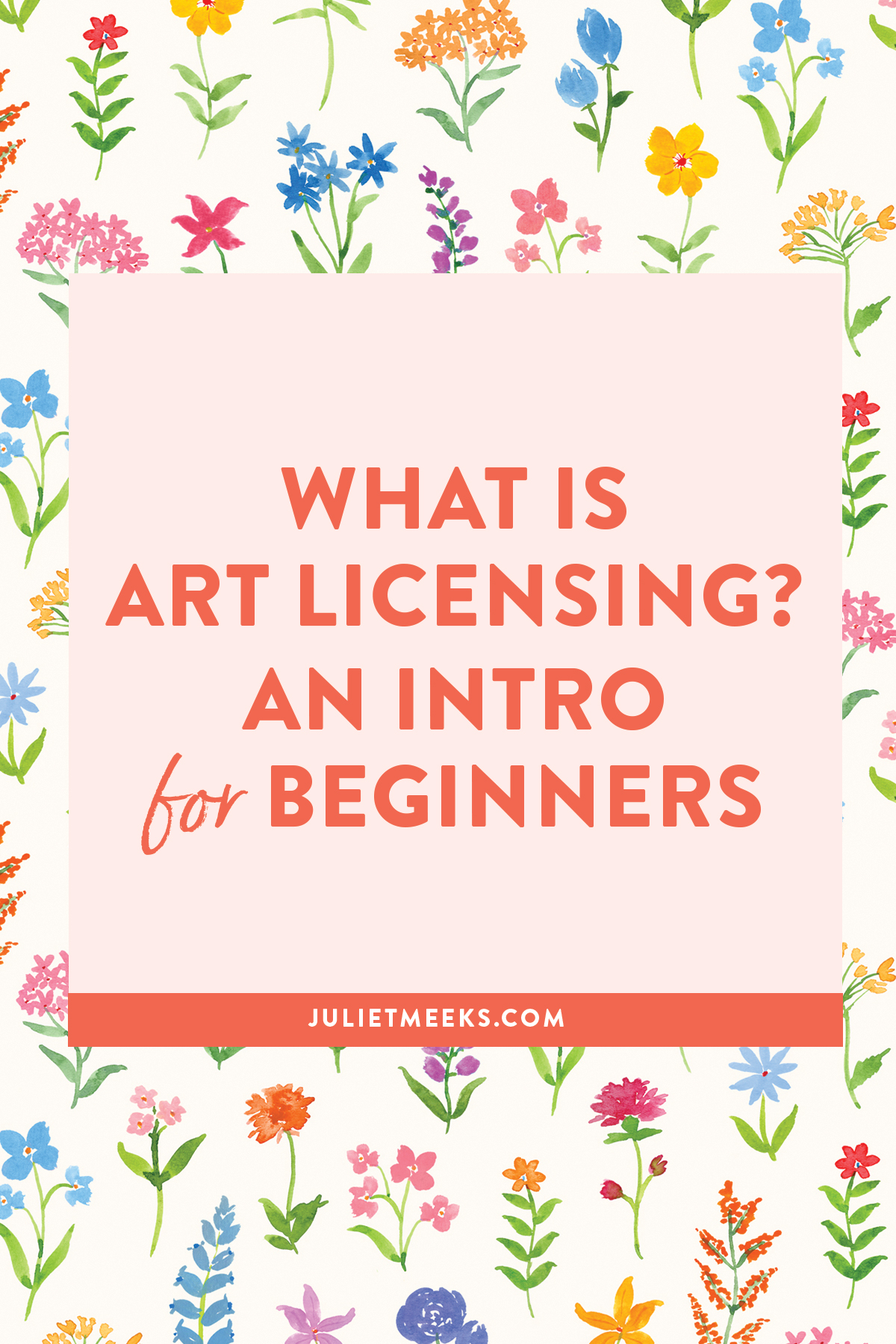
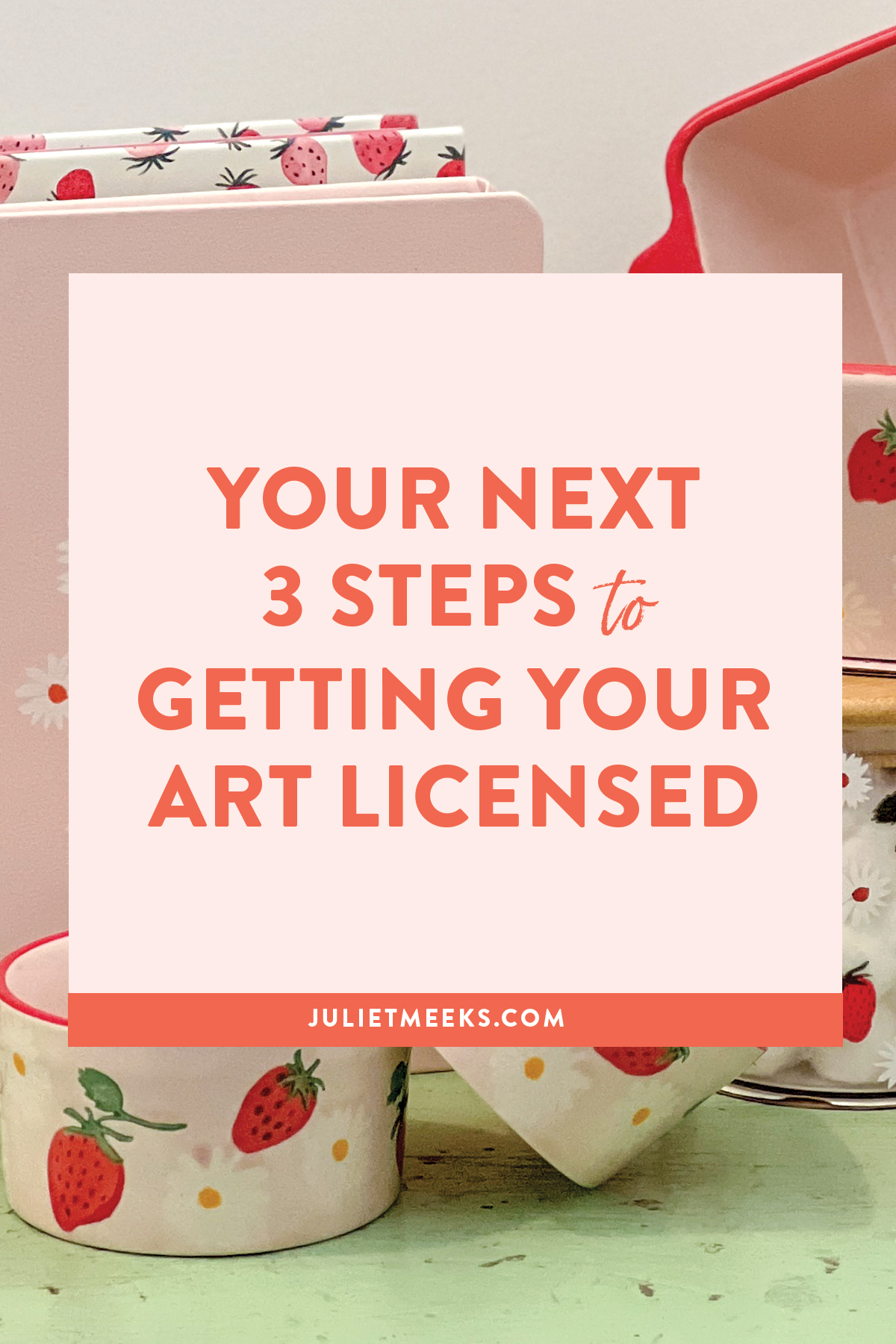
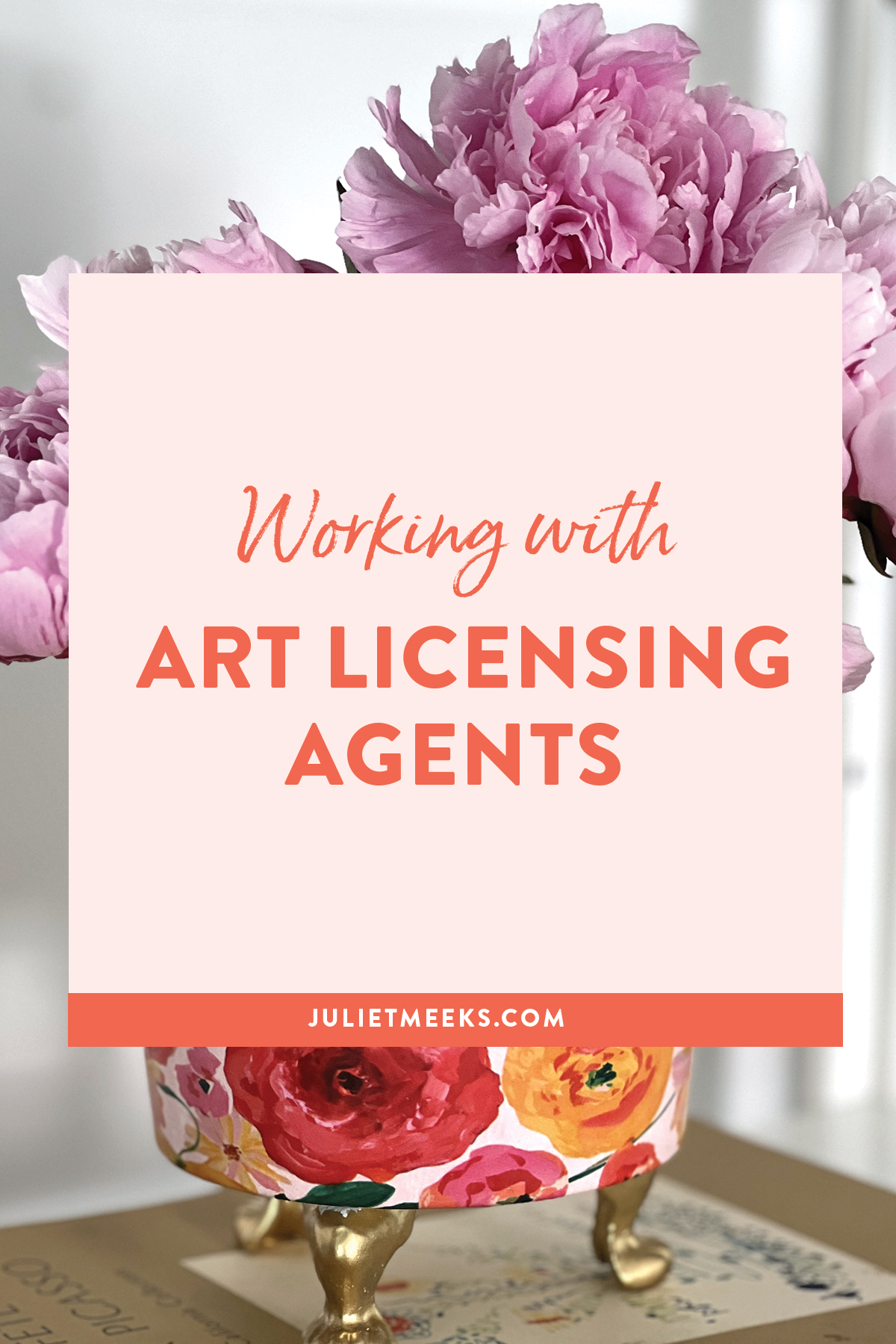
Thank you Juliet!!!
this is great! i am a beginner in watercolor and have been thinking about selling my art. thank you so much for this advise it’s going to help me a lot in the near/later future!
So perfect and helpful! Things have change a bit (new tech) from when I was printing my own art 20 yrs ago. (wow that made me feel old typing that!) Thanks for sharing all you knowledge.
We are all SO lucky to have you, Juliet!
You are so generous with your time and expertise!
On behalf of those of just starting out and feeling overwhelmed and like there is so much to learn – I just want to say thank you for all the information and help you so generously and kindly offer!
Hi Juliet!
Thanks for sharing this, one question: when you scan at 600 dpi, what file format do you scan to save as for best quality?
Thanks!
Hi Laura!
I typically save artwork as a TIFF file for best quality.
Juliet
I was very pleased to discover this great site. I want to to thank you for your
time just for this fantastic read!! I definitely liked every little bit of it and i also have you saved as a favorite to check
out new things in your web site.
I enjoy what you guys are up too. Such clever work and coverage!
Keep up the superb works guys I’ve included you guys to my
blogroll.
Hello there, You have done a fantastic job. I
will certainly digg it and personally suggest to my friends.
I’m confident they will be benefited from this web site.